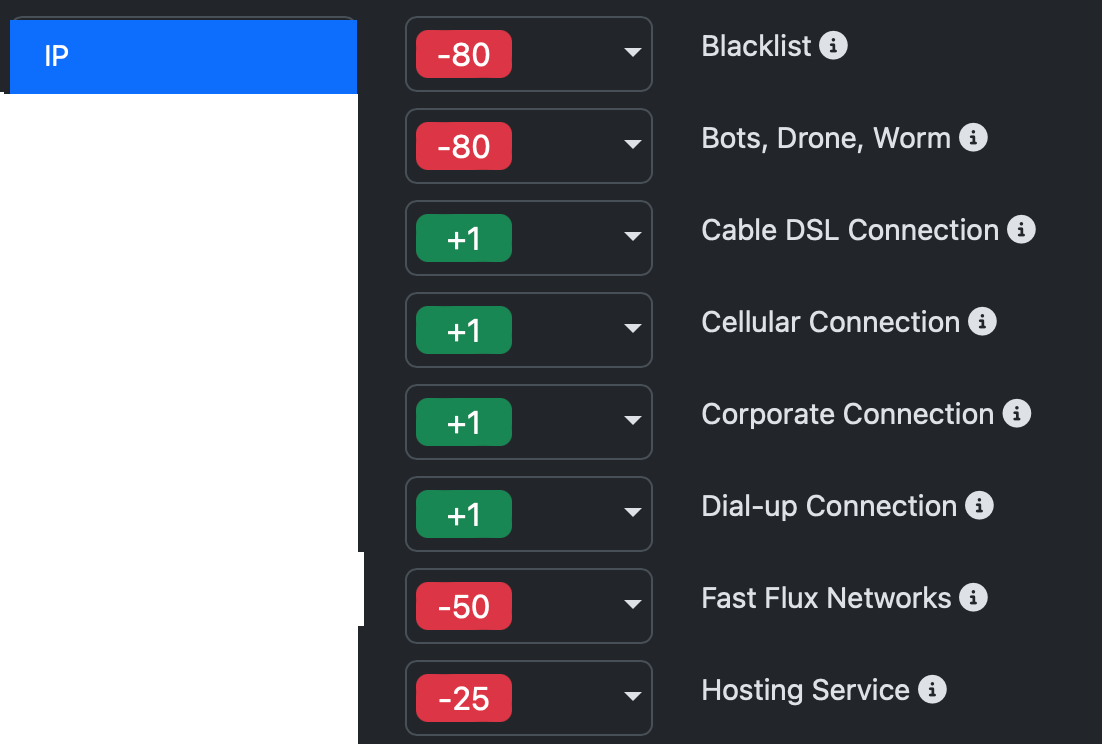Reporting and Analytics - Portal User Guide
Overview
The customer reporting portal provides stats on scoring, risk types, and trends. With interactive charts and data analysis, it is easy to identify and track high risk areas and bad actor data. In addition, the portal provides feedback loops and the ability to add incidents to the community database.
Portal Menu and Tabs
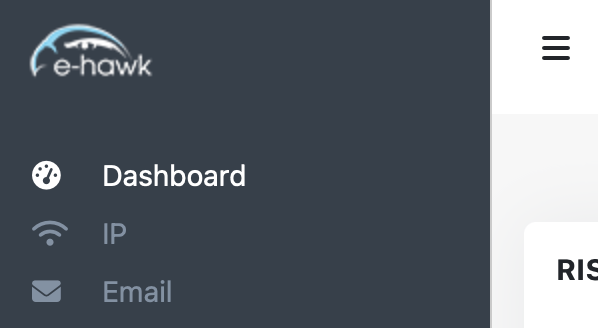
To navigate through the portal, just click on the tabs in the left navigation (or the top menu minimized on phones and tablets).
If you have access to multiple API keys, use the View menu at the top of the page to switch between views or All for a rollup. Type in the name of the API key you want to view and click Go. Admins can also select the All Accounts rollup view.
Dashboard
The Dashboard provides stats on risk types, risk areas, average scores, and how risk items are trending. The Risk Hit Scoring pie chart shows the percentages of risk types, and total leads over the last thirty days. Click any area to see all leads in the scoring range.
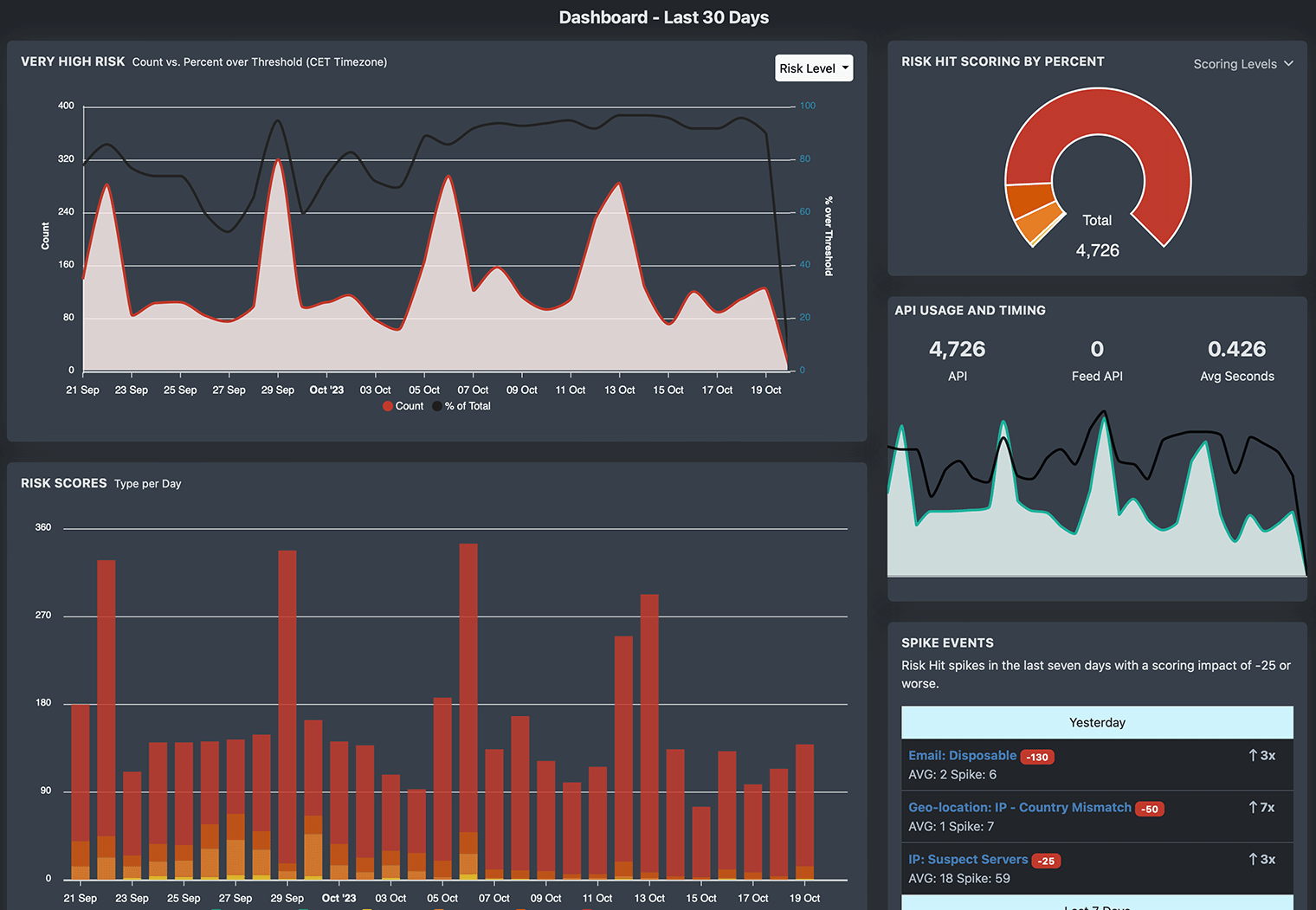
On the dashboard you can also view total risk scores, the percent of risk levels per day, and totals by risk type. In addition, score distribution, risk trends, and risk score ranges are shown and these charts are also available on all risk area tabs. Click on any data point on the charts to see the data linked to the chart areas.
Risk Areas
The portal navigation lists all your available risk area reports such as IP, Email, Phone, Location, Geo, Activity, Device, and Community. Selecting the IP tab will show all risk hits including issues such as proxy, bots, blacklists, spam history, and the top 150 highest risk and most active IPs. The area report will show counts of risk hits and trends in your data. Simply click on any data point to drill-down and view details with specific risks.
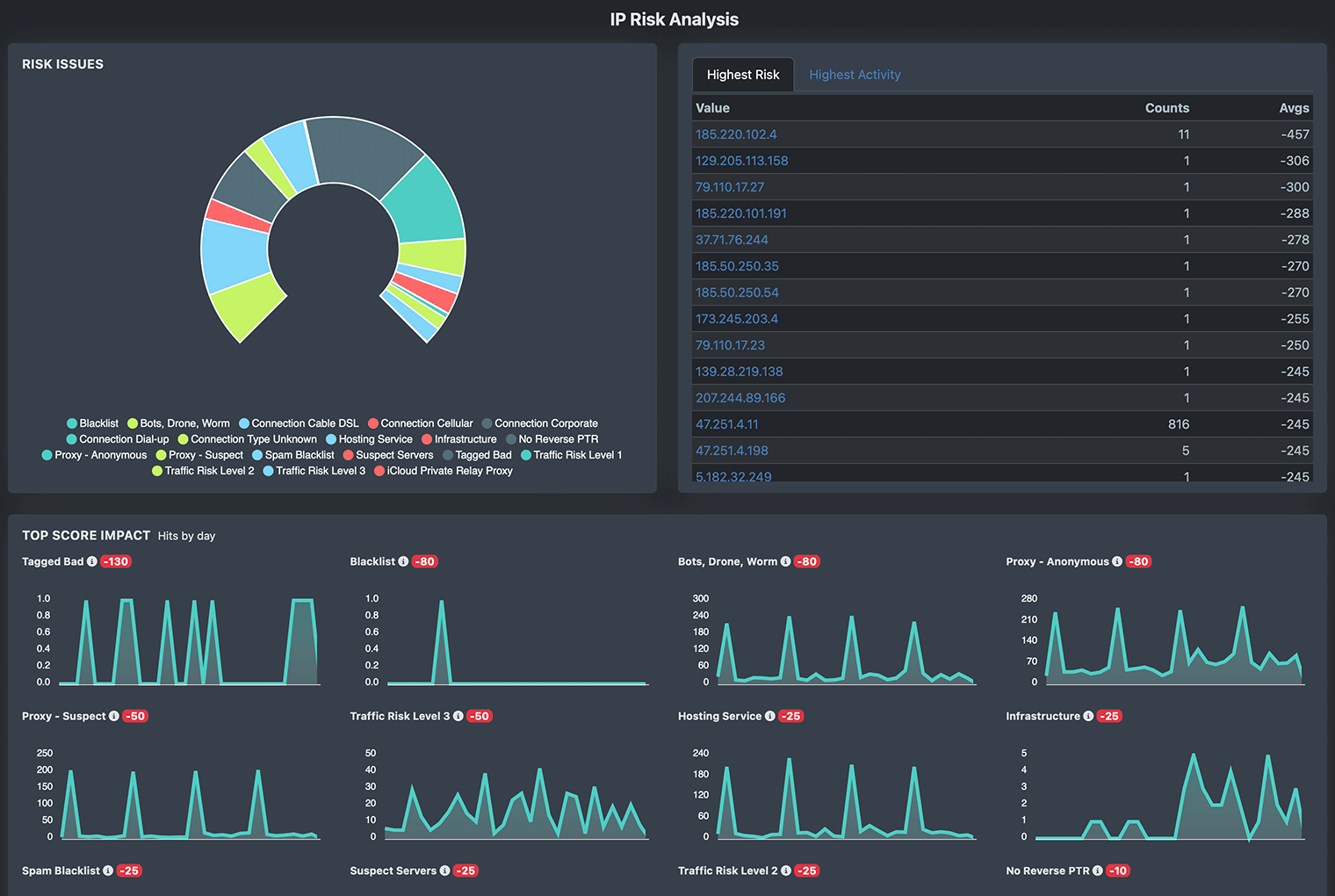
Chart Drill Down
Click on any data point in the portal charts and quickly view all matching data during the selected time period.
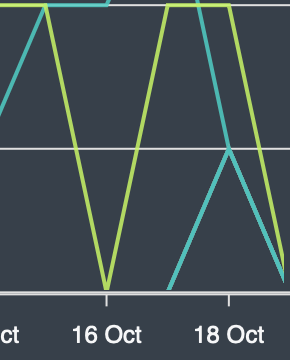
Top Lists
Quickly view the highest risk items such as IPs, email, and domains as well as the items sorted by highest activity. These lists are updated every six hours.
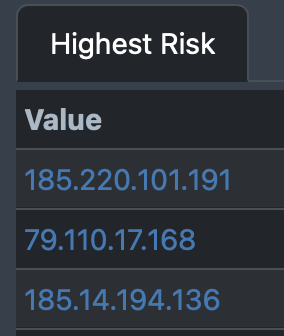
Reporting and Filters
Filter by time, risk score, or risk hits. Just add filters and search item to view report. Click on any row to view details.
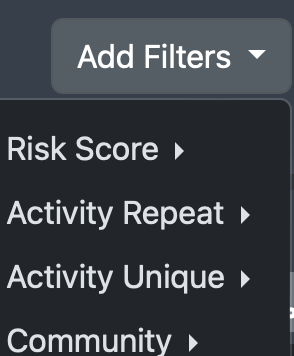
Activity Report
The output returned by an API call is in JSON format. There are two response formats that can be selected in the Portal Settings area: Format 2 (new and compact) and Format 1 (original).
The Activity Report lists all incidents created by our activity monitor during the last thirty days. To the right of each incident are buttons: Correct to verify the incident as a Repeat Sign-up, False to mark as incorrect (remove from scoring), and Hold to not score until marked correct or false. This report should be checked often because many times the first items in the incident are marked as low risk (no bad pattern yet), and the later ones are marked as high risk. If the incident is Correct, then make sure to take action on all items in the incident.

Device Fingerprints
The Device tab allows you to search all device fingerprints, quickly ban fraudsters devices, view fingerprint activity, and manage your device fingerprint risks. Each fingerprint also links to the details page so you can quickly view all leads associated with a specific device. The table lists each fingerprint, totals processed with the fingerprint, average risk scores, status, and created and last seen timestamps. Click on a row with multiple hits and view all leads linked to that fingerprint.
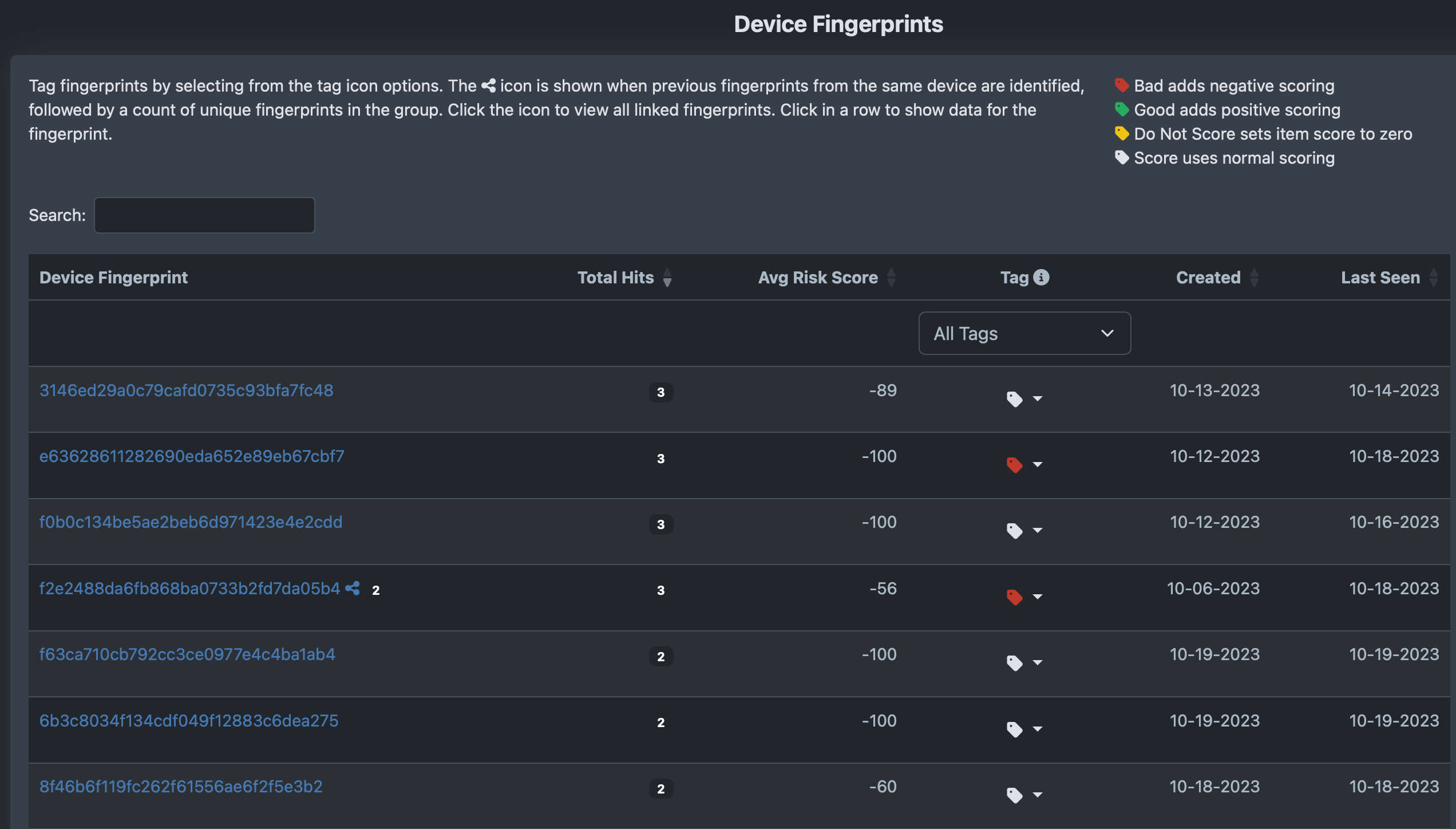
Tag fingerprints bad, good, do not score or score normally. Fingerprints with a link icon connect previous data for the same device.
Campaign, Lead Performance
Campaign and Lead PerformanceReal-time tracking of campaigns and lead source performance, so you know which lead sources and campaigns are providing you with the best results.
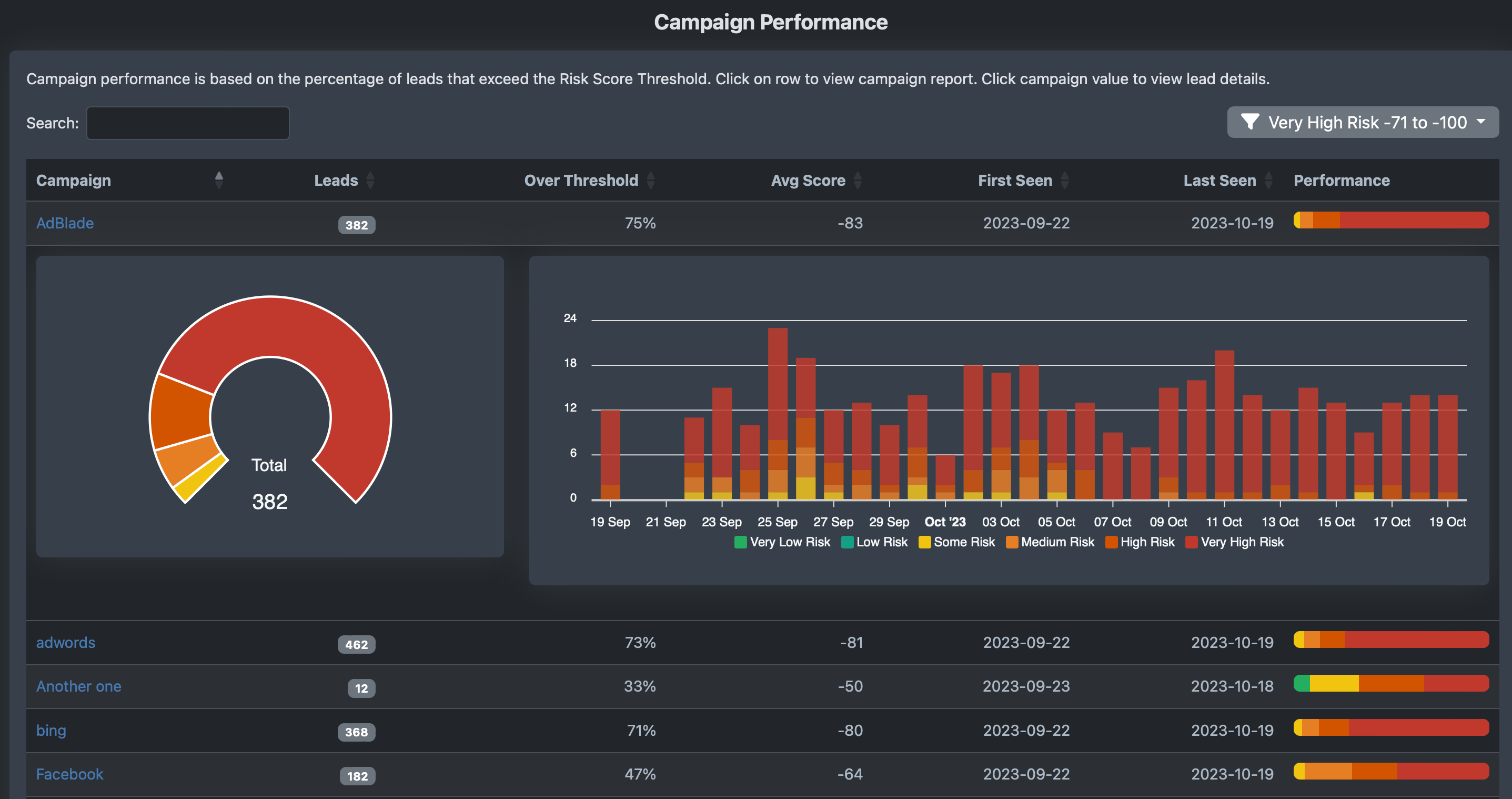
Tags
Quickly view and manage all the tagged items for your account. Tags are used to customize score results on specific items including data points such as email, emaildomain, domain, TLD, IP, CIDR, phone, name, etc. In addition, scoring for Good and Bad can be customized in the Configure Score area. We also support tagging via the Tag API, and in the Portal you can add tags on the Tag page.
Always Bad (-5,000 points)
Bad adds negative scoring
Good adds positive scoring
Always Good (+5,000 points)
Do Not Score sets item score to zero
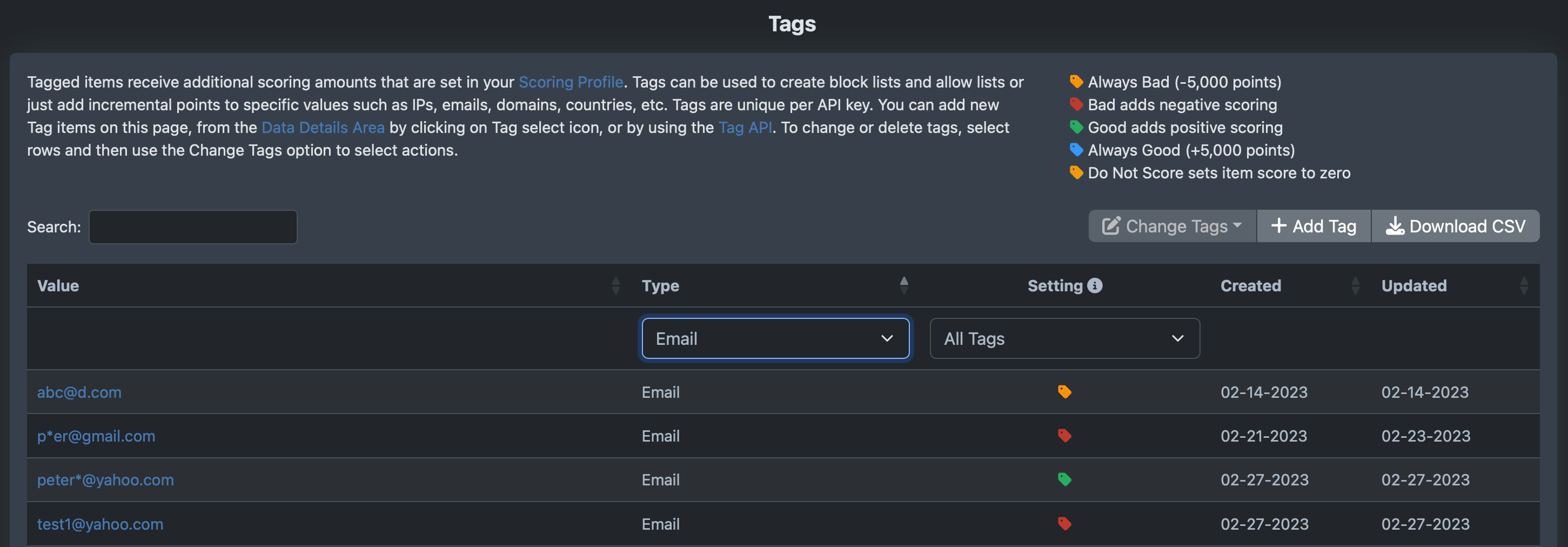
Alerts
Alerts are designed to notify you when recent leads have an increase in risk. If data is added to a blacklist that matches your data, E-HAWK will automatically send an email so you can quickly review the user, test them if you wish, and take any necessary actions. View the Alerts information page.
Search, Filters, and Details
The Data tab allows you to search for any lead or signup, quickly view details of risks, easily tag items good or bad and add user data to the community database. Just click on the Data tab, enter search data such as an IP, email, domain, username, or fingerprint. Then click on a row of the result set to view details. Items that have multiple data points will show a badge with a count to the right. For example, an IP with 9 means that nine total leads have used this same IP. Clicking on the IP refreshes the Data tab with all items using that IP.
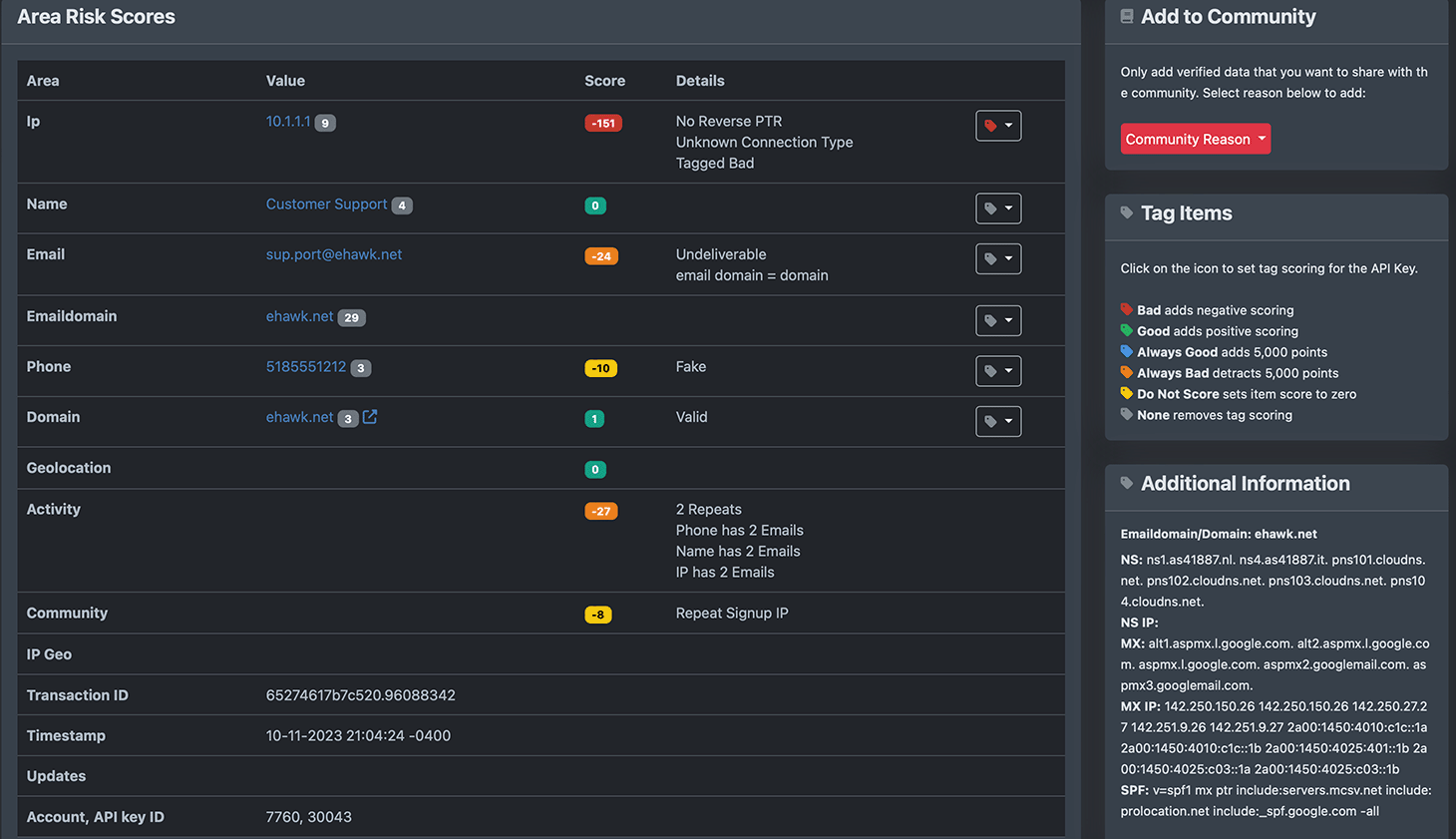
Account, Users, API Keys, and Custom Scoring
To manage your account information, change your password and enable 2FA, select Account=>My Account from the menu.
If you are an administrator, you can easily add and remove users from your portal account. Select Users from the Account menu. Click Add User to add an employee to the portal, complete the form and save.
Admins can create and manage API keys. Each key has separate data, reporting, tags, alerts, fingerprints, activity tracking, settings, scoring profile and is listed by name in the View select menu to filter portal data.
Portal Admins can adjust scoring values for hundreds of risk hits. Because each organization views risk differently, you can quickly increase or decrease the score for all major risk hits. Just select API Keys from the Account menu, then Score Profile for the API key to edit.